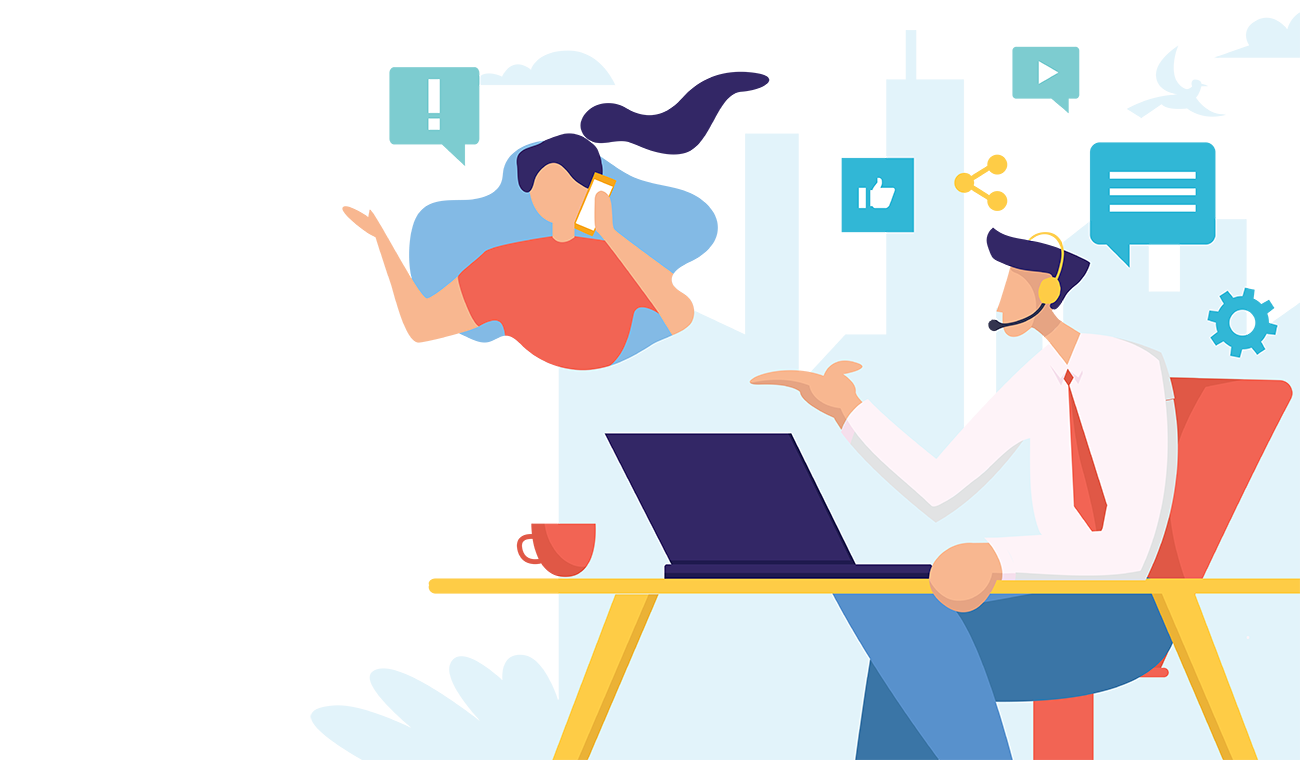
We save lives, protect property, and inspire peace of mind.
We have been with AvantGuard for almost two years now. Our clients and our team have provided nothing but positive feedback. We are seeing quick responses to alarms, as well as prompt answers to any questions our team has. Because of AG's up-to-date central stations, our integration with Alarm.com has been flawless.

I've been in the industry for going on nine years and out of the three central stations I have worked with, AvantGuard is by far superior in the monitoring services and support they provide. There isn't a single question or situation that I have brought to AG that they have not been able to help me resolve. They are always willing to help and very prompt when doing so.

Marshall Woodruff - Brinton Security Services, LLC
AvantGuard has been a terrific partnership for us. Mijac Alarm has been listed in the top 100 alarm companies and most alarm companies in this category have their own central station. We have AvantGuard with less headaches, fewer employees, and greater ability for options for our clients, all at a very fair price. Thanks AG!

Steve Sopkin - Mijac Alarm
We have been in the business for over 30 years and were looking for a new central station with more attention to our customers. After making one phone call and a trip to Utah, we decided that AvantGuard was for us and our customers. There is no doubt that management cares about their employees and dealers, and the decision was made to make the change.
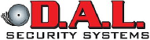
Wayne Gorrell - D.A.L. Security Systems
AvantGuard has been a strong partner for Preventia for over ten years. They educated us on best practices when we first started in the industry, giving us honest information for our best interests that have served us. They continue to work with us diligently to make sure our customers are always receiving the best service possible. We are proud to partner with AG.

Aaron Whitaker - Preventia Security
We provide wholesale security monitoring to security system installation companies that takes the place of an in-house monitoring center saving companies money.
AvantGuard monitors the smoke and Co2 detectors that keep the millions homes and businesses protected throughout the United States and keeps customers and their property safe.
We’ve developed a streamlined process to monitor PERS devices, assess situations and send help whenever necessary to keep your customers users safe.
Beyond security, fire, and PERS, AvantGuard expanded our monitoring systems to also assess environmental and crash detection sensors and technology. IoT monitoring is continually growing.
As a premier provider of wholesale monitoring, or third-party monitoring, AvantGuard is prepared to monitor any event, anytime, with speed, accuracy and exceptional service.
AvantGuard uses advanced video verification to reduce false alarms, deter criminal activity from residential and commercial properties with interactive video monitoring, providing the most trusted and reliable alarm verification services to your business and customers.
Our cloud-based automation software reduces your technology costs while providing you with automated action plans, personalized scripts, API extensibility, receiver-less signals, and a handful of other cloud-based solutions.
Relieving the burden of investing in a secondary central station and adding full redundancy to your service offering by providing your central station the freedom of cloud monitoring combined with robust capabilities and redundancy.
Subscribers
Average Response Time
Signals Received (2022)
Dealers
False Alarms Diverted (2022)
Alarms processed (2022)
Interested in learning more about AvantGuard? Reach out to speak with one of our monitoring specialists.

Bryan Menees
361 Technologies LLC
AvantGuard Monitoring Centers, LLC. | P.O. Box 15022 | Ogden, UT 84415 | Office: (877) 206-9141 | Fax: (801) 781-6133